instructions:TITLE
Display the output on the screen and work with variables
TIME
instructions:TITLE
Display the output on the screen and work with variables
TIME TO COMPLETE
One week (16 weeks classes) – 1 period about 3 days (short term classes)
HOW TO DO EACH PART
Do the lab with the following:
STEP1: CREATE THE PSEUDO-CODE AND LEARN JAVA SYNTAX
1. Read the lab requirement then figuring out: -What does the requirement ask for? -Then, figure out and list step by step in English what do you need to do to come up the final solution (in a word document)that must be qualified to the requirement. This document is called as the pseudo-code.
2. Learn the Java syntax to translate each English step in the pseudo-code to Java language (that means write the java code). If you need help on this step, read the topics relating to the action of each step in HOW TOT DO LAB to learn the java syntax. For example, the lab requirement asks you to display something on the screen, then you can read the topic “How to display output on the screen” in the HOW TO DO LAB.
3. When you are ready with java syntax that needs for the lab, you bring up the eclipse or other editor to start writing java program.
STEP2: CREATE THE JAVA PROJECT AND WRITE THE JAVA CODE
*From now and on yourLastName will be changed to your last name
*Your program should change Martinez to your last name
*Change LUIZ MARTINEZ to your full name
*write the file name as the first comment line at the top of program. The java comment line starting with // as the comment line in java
*After running your program successfully, take the picture of the output window and paste the picture at the bottom of the document having pseudo-code to turn in
1. Start editor eclipse, create the project à write the project name Project name of the Part 1: SP2024_LAB1PART1_yourLastName Project name of the Part 2: SP2024_LAB1PART2_yourLastName
2. Add the driver class that includes the function main(). Class name will be the file name.
Part1: add the driver class with the name as SP2024_DisplayOnScreen_yourLastName
Part2: add the driver class with the name asSP2024_ProgramWithVariables_yourLastName
⇨ An empty window is coming up that is ready for you to write java code
3. In the empty class, type the following template of a java program in:
For example with the Part1 (yourLastName should be changed to your last name
//File name: SP2024_DisplayOnScreen_yourLastName.java
public class SP2024_DisplayOnScreen_yourLastName {
public static void main(String[ ] args)
{
//add the code here below this line
…..
}
}
STEP3: COMPILE THE CODE AND FIX THE ERRORS STEP4: RUN THE PROGRAM
*With eclipse, the project will be automatically compiled, creates the object file .class then run to provide the output on the Console window if the code with no syntax errors.
LAB1 PART1 REQUIREMENT
Using java to provide the application to display the following output in 12 lines:
LAB1 PART2 REQUIREMENT
Provide the pseudo-code and a java program to allow users to enter their own required information from the keyboard. (That means the program should read input from the keyboard)
-The users should be asked to enter from the keyboard to provide two words, and 3 decimal numbers to the application.
-After reading the above input, the application will display the output on the screen with the following information and in the following format:
For example, If users provide input from the keyboard:
-2 words: Test and Hello
-3 numbers: 87.6, 76.5, 65.4
Then the output will be in 11 lines as below:
HOW TO TURN IN THE LAB
ATTENTION: Compress each project folder into a file .zip or a file .rar. that includes source files and class files.
-If you do not have the source file and class file, your lab gets 0 points
-If you do not provide file .class of the part, you only have half of the max score of the part
You should turn in the following files:
1.Lab1_pseudoCode_yourLastName.docx(includingPseudo-code and the output pictures of both parts)
2.SP2024_LAB1PART1_yourLastName.zip (including file SP2024_displayOnScreen_yourLastName.java and file SP2024_displayOnScreen_yourLastName.class)
3.SP2024_LAB1PART2_yourLastName.zip (including file SP2024_ProgramWithVariables_yourLastName.java
and file SP2024_ProgramWithVariables_yourLastName.class)
HOW TO GRADE THE LAB
ITEMS TO GRADE
SCORE
COMPLETE LAB ON TIME
3
Part1: Name of project and source file correct – turn in requested files
1
Part1: Pseudo-code correct with the pictures of output windows
2
Part1: Create the project – no errors – qualified to the requirement
3
Part1: Comment about file name
1
Part1: Display output 12 lines using the variables
2
Part1: Change Martinez to your last name and LUIZ MARTINEZ to your full name
1
Part2: Name of project and source file correct – turn in requested files
1
Part2: Pseudo-code correct with the pictures of output windows
2
Part2: Create the project – no errors – qualified to the requirement
3
Part2: Comment about file name and each main action
2
Part2: declare variables correct
2
Part2: Read input from the keyboard
1
Part2: Calculate correct average
1
Part2 Display 11 lines as requested; separate from input
3
Part2 Display output using variables
1
Part2: Change Martinez to your last name and LUIZ MARTINEZ to your full name
1
Total
30
Instructor: Liem Le – COSC1437 7
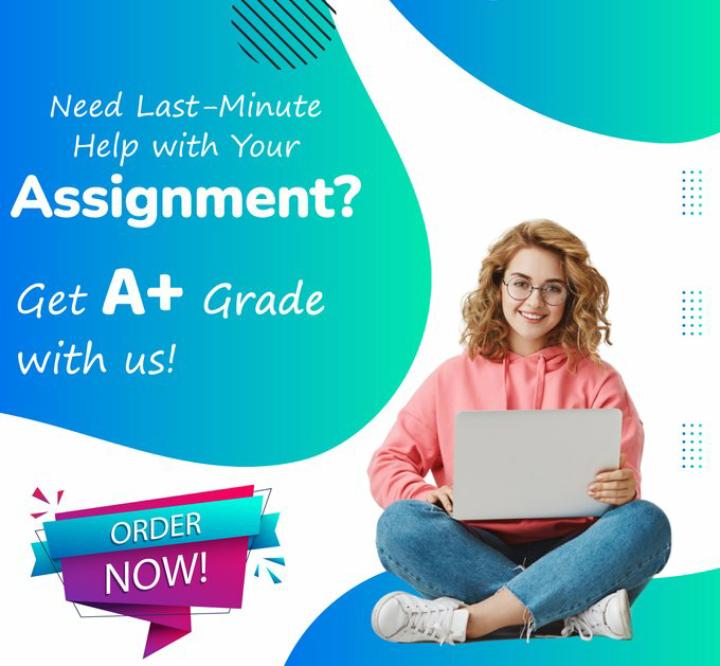
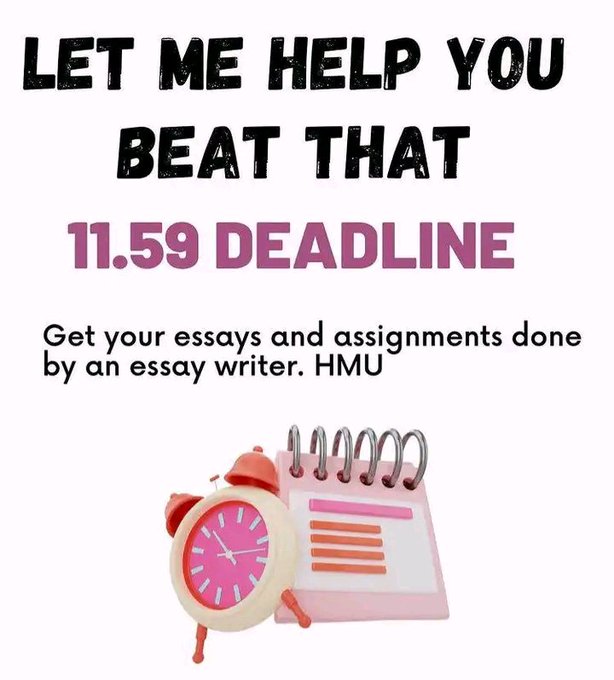
Leave a Reply