Excel Module 1 Canvas Project Overview
In this project you will use the skills a
Excel Module 1 Canvas Project Overview
In this project you will use the skills and knowledge you learned in this module and apply it to a real-world scenario. Watch the video below for a overview of the tasks and lessons you will learn this week to complete this assignment. https://youtu.be/0cuNYEbJCqMLinks to an external site. Excel Module 1 Canvas Project Details
Ashley Bowman manages the New England office for Diaz Marketing, a consulting firm that develops strategies for businesses to become more profitable. She has created a worksheet summarizing the revenue and expenses for the first six months of the year, and asks for your help in determining what the New England office needs to do in the rest of the year to meet its profit goals.
Excel Module 1 Canvas Project Steps
Complete the steps below.
Download the Start File document:StartFileExcelM1.xlsxDownload StartFileExcelM1.xlsx
Rename the Start_File workbook to Excel_Mod1_FirstLastName.xlsx and Save it in a location easily found by you. The Desktop is a good spot.Example: Excel_Mod1_AndreAndersen.xlsx
Go to the Budget worksheet. Cut the worksheet subtitle from cell B1 and paste it in cell A2 to display the subtitle in its expected location.
In cell H2, add the text consultants so that the complete text appears as “Number of consultants” and more clearly identifies the value in cell J2.
Enter Feb in cell C3, Mar in cell D3, Apr in cell E3, May in cell F3, and Jun in cell G3.
In cell J4, enter a formula that subtracts the value in cell I4 from the value in cell H4 to determine how much revenue the New England office needs to earn from July to December to reach its goal for the year.
Ashley wants to calculate the gross margin from January to June and for the year to date. Provide this information as follows:In cell B6, enter a formula that divides the value in cell B5 (the gross profit for January) by the value in cell B4 (the revenue in January).
Use the Fill Handle to fill the range C6:H6 with the formula in cell B6 to find the gross margin for February to June and for the year to date.
Ashley needs to sum the sales for each New England state for the year to date. Provide this information as follows:In cell H9, enter a formula that uses the SUM function to total the range B9:G9 to calculate the year-to-date sales for Connecticut.
Use the Fill Handle to fill the range H10:H12 with the formula in cell H9 to find the year-to-date sales for the other states.
In cell B17, enter 27,363 as the general expenses for January.
Ashley wants to determine how much revenue each state needs to generate from July to December to reach its target for the year. Enter this information as follows:In cell J9, enter a formula that subtracts the value in cell I9 from the value in cell H9 to find the amount of Connecticut sales Ashley needs to meet the goal.
Copy the formula in cell J9, and then paste it in the range J10:J14, pasting the formulas only, to find the differences for the other states, the total, and the revenue per consultant.
Ashley is interested in how much revenue the nine consultants each generate on average per month and for the year to date. Find this information as follows:Edit cell B14 to include a formula that divides the value in cell B13 (the total sales for Connecticut in January) by the value in cell J2 (the number of consultants). Don’t change the reference to cell J2 that is already there.
Fill the range C14:H14 with the formula in cell B14 to determine the average revenue per consultant from February to June and for the year to date.
Ashley also needs to calculate the operating margin, which is the ratio of operating profit or loss to revenue and indicates how much the office makes after paying for expenses. Calculate the operating margin as follows:In cell B19, enter a formula that divides the value in cell B18 (the operating profit or loss in January) by the value in cell B4 (the revenue in January).
Use the Fill Handle to fill the range C19:H19 with the formula in cell B19 to find the operating margin for February to June and for the year to date.
Ashley wants to visualize the total year to date sales separated into states. Insert a chart to provide this visualization as follows:Create a 2-D Pie Chart based on the nonadjacent ranges A8:A12 and H8:H12.
Enter Total Year to Date Sales by State as the chart title.
Reposition and resize the chart so its upper-left corner is in cell K3 and its bottom-right corner is in cell M17.
Apply Style 11 to the chart.
Hide the gridlines for the Budget worksheet to make it easier to read.
Save your changes, close the workbook, and then exit Excel. Your workbook should look like the following solution file. Excel Module 1 Canvas Project Solution Review
Your document should look like the file below. Save your changes and then close Excel. Follow the directions below to submit your completed project. Solution File
Excel Module 1 Canvas Project Submission Instructions
Submit the Excel_Mod1_FirstLastName.xlsx file here.
Upload your Excel_Mod1_FirstLastName.xlsx file by clicking the Submit Assignment button at the top right of this page. This will open up the File Upload page.Click on the Choose File button.
Navigate to the location of your file and select it.
Click on Open or double click the file.If you have more than one file repeat this process.
Click on Submit Assignment.
You have unlimited amount of times you can submit before the due date and time. Simply repeat the steps if you would like to resubmit. Excel Module 1 Canvas Project Submission Video
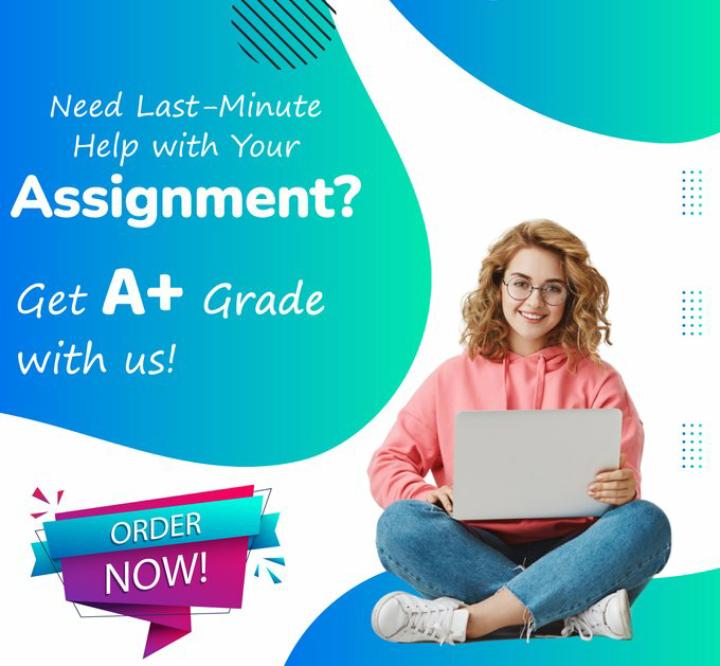
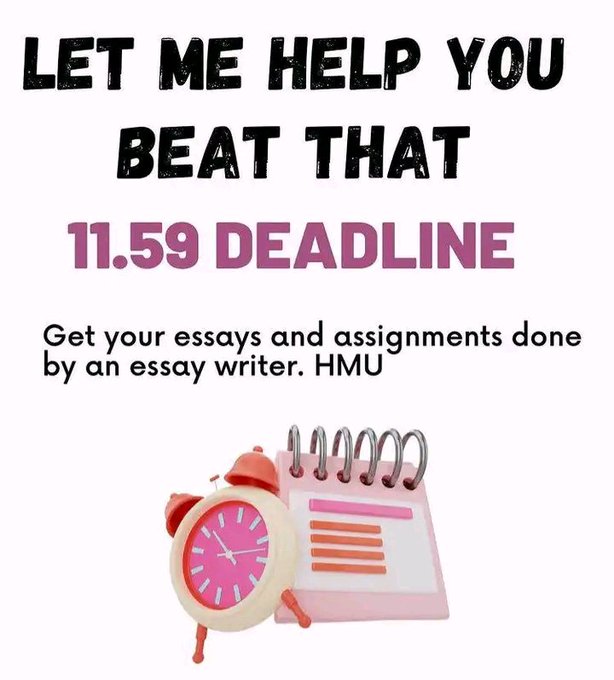
Leave a Reply