Exp19_Word_Intro_Cap_Thinking
Project Description:
As a class assignment, yo
Exp19_Word_Intro_Cap_Thinking
Project Description:
As a class assignment, you are working with a research report related to decision making. You are finalizing the first draft and will submit it for your instructor’s approval. In so doing, you edit and format text, include a table of contents and a cover page, design a table, and include citations and a Works Cited page.
Steps to Perform:
Step
Instructions
Points Possible
1
Start Word. Download and open the file named Exp19_Word_Intro_Cap_Thinking.docx. Grader has automatically added your last name to the beginning of the filename.
0
2
By displaying nonprinting characters, you see such indicators as page and section breaks, which are helpful when managing document flow.
Display nonprinting characters. Note that the document includes a blank first page. Change the document theme to Retrospect and select Colors of Blue Warm. Select all text in the document and change the font to Times New Roman. Click the View tab and display the ruler.
4
3
Some phrases, such as full names of people or publications, display more attractively if they are not divided between lines, as is the case with the name of the publication referenced in this paper. By including a Nonbreaking Space, you ensure that the publication name will not be divided between lines.
Remove the word why from the second sentence in the first body paragraph on page 2. Remove the space following the word Cognitive in the last sentence of the first body paragraph on page 2 and insert a Nonbreaking Space symbol between Cognitive and Creativity.
5
4
Insert check mark bullets on the three single-line paragraphs in the first body paragraph, beginning with the irrationality of humans and ending with the nature of well-being. Reduce the indent to position bullets at the left margin and ensure that each bulleted text begins with a capital letter. Change the left and right margins to 1”.
6
5
In Outline view, you can collapse headings to any level of detail and then manage sections, perhaps dragging to rearrange them as you do in this step.
Change to Outline View. Change the Show Level setting to Level 2. Drag Stages of Prospect Theory directly below the heading Prospect Theory so that it becomes the first sublevel in the Prospect Theory section. Close Outline View. Bold the bulleted items on page 2.
5
6
Select all text in the document and adjust paragraph spacing before and after to 0 pt. Double-space the document. Add a first line indent of 0.5″ to the first body paragraph on page 2 (beginning with The study of behavioral economics). Center the title and subtitle (Cognitive Creativity and An Analysis). Change the line spacing of the first line, Cognitive Creativity, to 1.0.
5
7
Text that is formatted in a particular style adheres to the design requirements of the style. To quickly change all text based on a particular style, or to ensure that text that is typed in that style is formatted appropriately, you can modify a style. By default, style settings are applied to the open document only.
Modify document properties to include Parker Adams as the author, removing any existing author. Modify Heading 1 style to include a font of Times New Roman, 14 pt., Black, Text 1. Modify Heading 2 style to include a font of Times New Roman, Black, Text 1. Changes in style should apply to the current document only.
6
8
Tabbed text can, in some cases, be formatted and worked with more easily if it is identified as a table. In this case, arranging the tabbed text as a table enables you to apply a preset style and to include an appropriate formula in a future step.
Select the lines of tabbed text near the top of page 3 (beginning with System 1 and ending with 0.39) and convert the selection to a table, accepting all default settings. Insert a row above the first row of the new table, merge all cells, and type Systems of Decision Making. (Do not type the period.) Center text in the first row.
7
9
Insert a row below the first row. Split the cells in the row, adjusting the number of columns shown in the dialog box to 4 and ensuring that Merge cells before split is selected. Select the table and choose Distribute Columns on the Table Tools Layout tab to align all columns.
3
10
Type the following text in row 2:
System Theory Characterized by Percentage Employed Probability Factor
2
11
Insert a row at the end of the table and merge the first three cells on the new row. Type Average Probability in the merged cell on the last row and center the text. In the last cell on the last row, enter a formula to average the numbers in the column above. You do not need to select a Number format.
6
12
Apply a table style of List Table 3 – Accent 1 (row 3, column 2 under List Tables). Deselect First Column in the Table Style Options group to remove bold formatting from the first column. Bold text on the second row. Select the table and change all font to 10 pt. size. Center all text in rows 2, 3, and 4. Center the numeric value in the last cell on the last row.
5
13
Add a caption below the table with the text, Table 1: Decision-Making Strategies. (Do not type the period and be sure to include a hyphen between Decision and Making.) Change the probability factor for System 1 (in row 3) to 0.62. Update the field in the last cell on the last row to reflect the change in probability.
5
14
Select rows 2, 3, and 4, click the Table Tools Design tab and choose a Pen Color of Black, Text 1. Ensure that the line style is a single line and the line weight is ½ pt. Apply the border selection to All Borders.
2
15
A footnote provides space for additional clarity or exposition on a statement included in the document. Use a footnote if you want to provide additional detail, but do not want to clutter the document text with that information.
Click after the period that ends the last sentence in the first body paragraph under System Biases (ending in economical solutions to problems). Insert a footnote with the text, For more information on theory-induced blindness, visit http://cognitivecreativity.com/theory. (Include the period and be sure to include a hyphen between theory and induced.) Right-click the footnote and modify the style to include Times New Roman 12 pt. font.
5
16
Shade the first two lines on page 2, Cognitive Creativity and An Analysis in Blue, Accent 2, Lighter 60% (row 3, column 6). Add a ½ pt. Box border, selecting color of Black, Text 1. Insert a DRAFT 1 watermark, colored Red (second column in Standard Colors).
5
17
Click before the Cognitive Creativity heading at the top of page 2 (in the shaded area) and insert a page break. Click before the new page break indicator on the newly inserted page 2 and insert a table of contents, selecting Automatic Table 1.
Mac users, select the Classic table of contents style.
5
18
Because you plan to format the first page independently of the remaining pages, you insert a continuous section break before the first page is inserted. Breaking a document into sections enables you to format each section independently.
Click before the table of contents title and insert a continuous section break. Click before the page break indicator on the first page and insert text from the file Cover.docx. Use settings in the Page Setup dialog box to center the cover page vertically. Ensure that the settings apply to the current section only.
3.5
19
Click before the fourth blank paragraph below the words An Analysis on the Cover page. Insert Question_Mark.png. Change the picture height to 1.5” and choose Top and Bottom text wrapping. Apply an artistic effect of Paint Strokes to the picture (row 2, column 2).
5.5
20
Cover pages typically do not include such items as watermarks, headers, or footers. You ensure that the cover page in this document is clear of such items.
Add a right-aligned header. Type Parker Adams and include a space following the name. Insert a page number in the current position, selecting the Plain Number option if available. Ensure that the header does not show on the first page. The watermark may be automatically removed from the first page as well. Click before Submitted by Parker Adams at the end of the document. Insert a right tab at 5.5”. Press TAB to align the text at the right tab stop.
4
21
Change the writing style to MLA. Click before the period ending the first sentence in the paragraph under the Decision Systems heading on page 3 (ending in and decisions are made). Insert a citation, using the existing source of Daniel Conner. Edit the citation to show page 157 and to suppress Author, Year, and Title).
1.5
22
Click before the period ending the first sentence under the System Biases heading (ending in theory-induced bias). Insert a citation to a new source as follows, making sure to include a hyphen between Decision and Making in the Title:
Type: Article in a Periodical
Author: Leo James
Title: Decision-Making Strategies
Periodical Title: Journal of Behavioral Economics
Year: 2020
Month: April
Day: 21
Pages: 45-52
2
23
Insert a page break at the end of the document. Insert a bibliography, selecting Insert Bibliography so that a title is not included. Mac users, delete the title after inserting the bibliography. Click before the first source shown and press ENTER. Click before the new blank paragraph and include a centered line with the words Works Cited. (Do not include the period.) Select all text on the Works Cited page and change the font to Times New Roman 12 pt. Change the line spacing of the two bibliography sources to Double. Remove any Before or After paragraph spacing from all text on the Works Cited page.
3
24
Select the heading, Decision Systems, on page 3. Insert a comment reading This is often referred to as Decision Support Strategies. (Include the period.) Check spelling and grammar, making corrections as necessary. The word spills is correctly used so you should ignore the error. Ignore any clarity and conciseness concerns.
4.5
25
Save and close Exp19_Word_Intro_Cap_Thinking.docx. Exit Word. Submit the file as directed.
0
Total Points
100
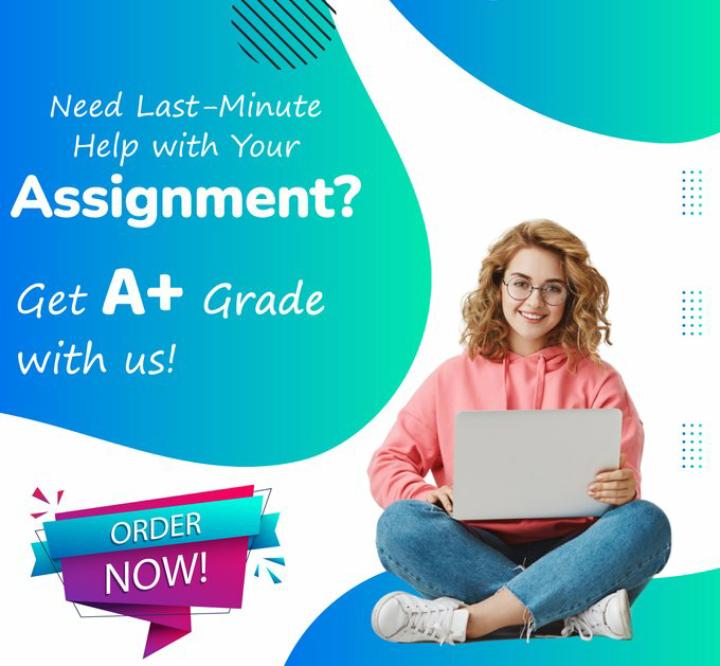
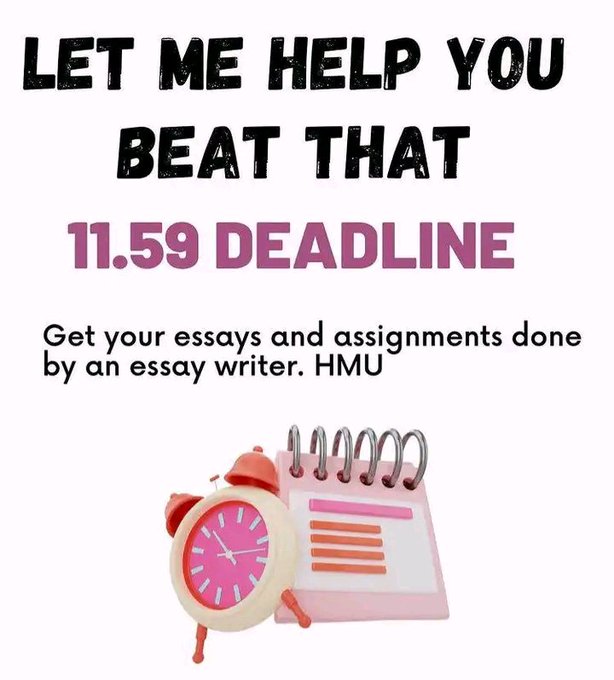
Leave a Reply