Download this Excel File and open it on your system.
When you open it, you shou
Download this Excel File and open it on your system.
When you open it, you should see this image.
I already attached the file and I will list the steps in order
Step 2:
Click on the Data Tab at the on the top of screen and open Data Analysis ToolPak and scroll to “Correlation”
Step 3.
Once you select Correlation and click OK, you will see the following:
NOTE: In the above example, I have highlighted the Var1 Column and the Var 2 Column. Once you click OK, a sheet will open showing the correlation matrix. Note that the first row contains the Labels so the box is clicked.
Step 4
Once you run the correlation, you should see the following:So, the correlation between Var 1 and Var 2 is .776. It is reported as r2 = .776
Step 5
The correlation window allows you to run multiple variables at the same time. So you can select as many columns as you would like to do a correlation. In other words, you can run all the columns at once. What you will get is a matrix showing you all available correlations. In the sample shown in the image, Var1 to Var 4 columns are selected. Go ahead and run that.
Step 6
Once your run that correlation you will get a matrix in the Sheet below that shows all possible correlations. It should look something like this:
Th Corrlation betwe Var and Var 3 is .699 for example. I have blocked out a red box for the correlation between Var 2 and Var 4. Report that correlation as your response to this assignment and confirmation that you were able to complete the analyses.
That’s it. Correlations are straightforward to run. We will talk about the interpretation some more in class.
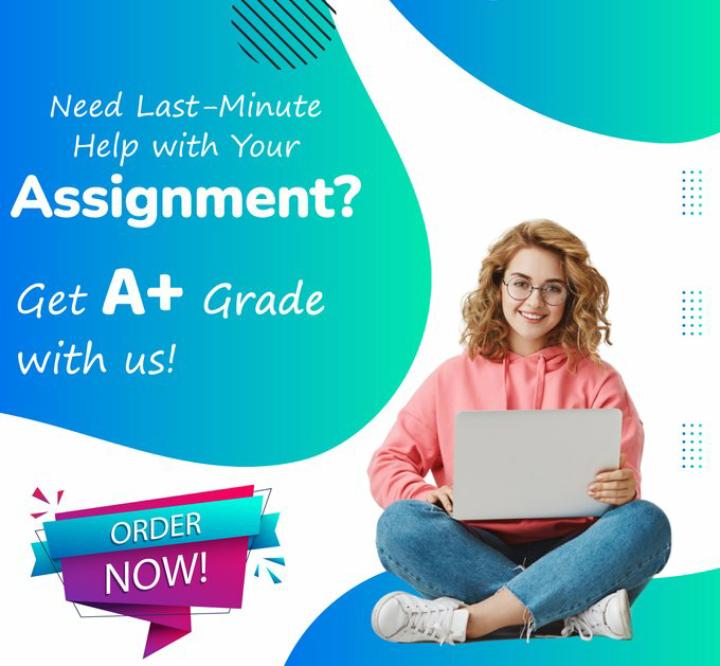
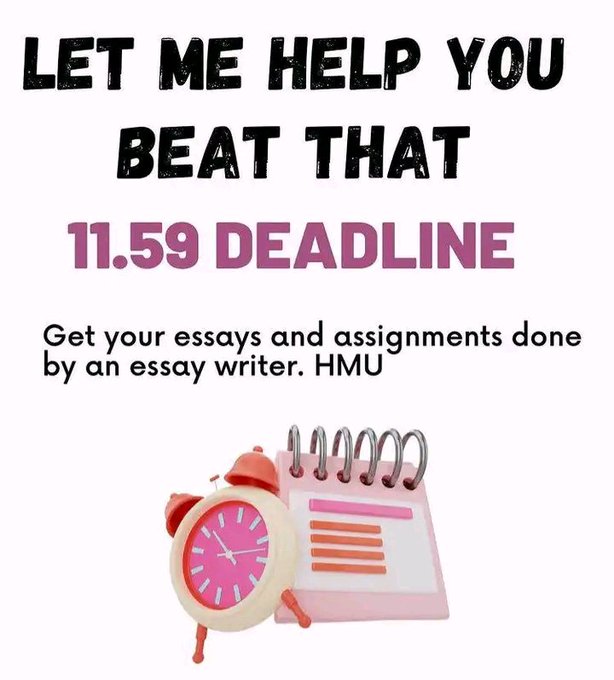
Leave a Reply