1. Go to GitHub, sign in, and click new to start creating a new repository.
Logi
1. Go to GitHub, sign in, and click new to start creating a new repository.
Login
Amarquette33
Marlo2124#
o Name your repository m1-hw1-marquette-austin using your name.
o When creating the repository, elect the following options:
For license, select the MIT license.
Add a README.md file.
Add a .gitignore, use the “Node” template.
2. After the repository is created, click clone on the repository page.
o Copy the SSH URL to your clipboard.
o Open your terminal and navigate to the folder you use for development.
o Run git clone
3. After cloning, cd into your repository folder.
4. Open the folder in VS Code by running code . inside the repository directory.
5. Using VS Code, make the following changes:
o Add an entry for .DS_Store to the top of the .gitignore file.
DS_Store is a MacOS filesystem file that you should not track with Git.
6. Push your changes to GitHub.
o In the integrated terminal (ctrl+` on Windows or ^` on MacOS) execute the following commands:
Run git add -A to add all files in the project to be committed.
Run git commit -m “modify gitignore” to commit your changes and add a commit message describing the changes.
Run git push to push the changes to GitHub.
o Verify your changes by visiting your repository on GitHub.
7. Create a branch and use that branch to modify the README.md file.
o Create a branch by opening the integrated terminal and running git checkout -b modify-readme
o Add the following to README.md using a markdown cheatsheet for reference:
(NOTE: Use ctrl-shift-v or cmd-shift-v to preview your markdown file in VS Code.)
Change the main heading (#) to “My First Coding Assignment”
Under the main heading, add a gif or image that describes/represents you or your personality.
Please keep the image size to less than 1 MB.
Add a subheading (##) titled “About Me”, then under it write a few sentences about yourself.
Add a subheading (##) titled “Past Coding Experience”, then under it describe your past coding experience.
Add a subheading (##) titled “Career Goals”, then under it make a numbered list of your career goals.
8. Push your branch and make a pull request.
o Follow the same git steps as before:
Run git add -A
Run git commit -m “update README.md”
After committing and before pushing, if you were working with other developers you would typically run a git pull origin main to get the latest changes from the main branch before creating a PR. However, since we’re working solo for this assignment we can skip this step.
Run git push
This will throw an error which will contain a message for setting the “upstream”. Copy the command given and paste it into the terminal and run it.
o After pushing your code, you should see a message with a link for creating a “pull request”. Open that link which will take you to GitHub’s site. Once there, click the button to open a pull request for your changes.
o After opening a pull request, navigate to the newly created pull request’s page in GitHub and click the green button to merge the code into main.
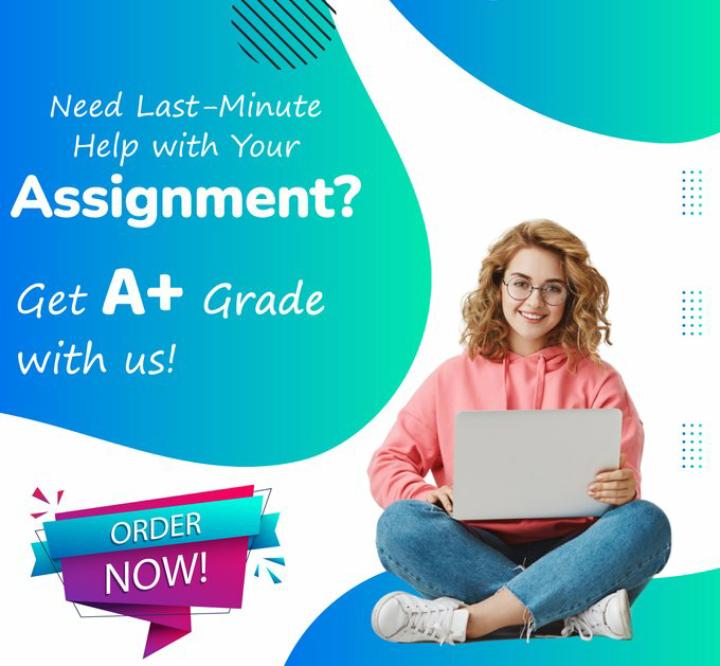
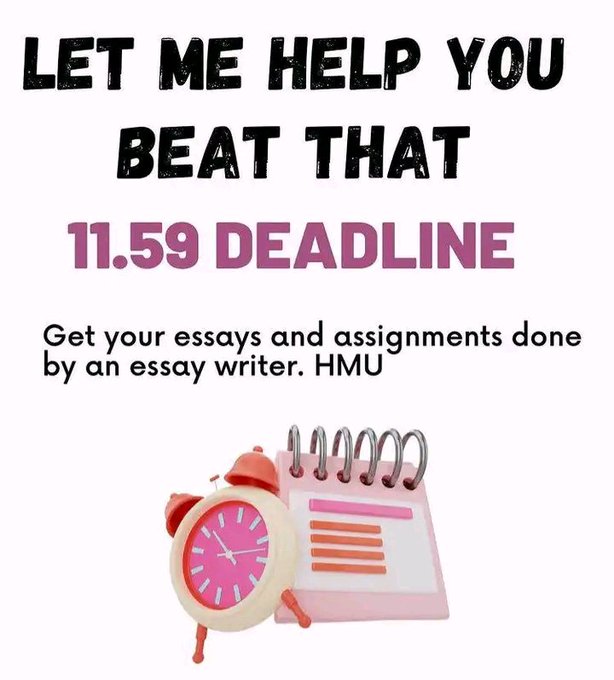
Leave a Reply