PROJECT: DATA VISUALIZATION ASSIGNMENT INSTRUCTIONS
OVERVIEW
Using the provided
PROJECT: DATA VISUALIZATION ASSIGNMENT INSTRUCTIONS
OVERVIEW
Using the provided information from the PBH Foundation, design an informational handout. The
provided information can be found in the Learn section of the module in Explore: PBH
Foundation: State of The Plate: 2020 Executive Summary. For this assignment, reference
page 13 of the summary.
Using Adobe Illustrator, redesign the “Top Vegetables Consumed by Frequency” graph and the
“Top Vegetables Consumed by Volume” graph. Create icons, and additional vector illustrations
in Adobe Illustrator to use throughout the composition. Compose the new graphs, icons and/ or
illustrations with the text.
*The “Top Growing Vegetables” and “Top Declining Vegetable” graphs should be eliminated
from the design. All other text content should be included in your design.
Demonstrate: Through the design, demonstrate an understanding of the design principles of
proportion, unity, and balance and the design elements of color, line, and shape.
Note: This project will be used along with your Project: Concept Visualization Assignment as
imagery within your Project: Sample Report Assignment. Therefore, be considerate of the
aesthetic choices made. The color palette, font choices, and overall aesthetic direction will
remain in use unless areas of improvement are noted within your rubric feedback for this
Assignment
INSTRUCTIONS
1. Brainstorm: Begin this assignment with brainstorming. There are many brainstorming
activities but, in this assignment, a brainstorming wordlist will be used. Quality wordlists
will save you time during the next phase of the exercise.
a. Review the provided text and statistics on page 13 of Explore: PBH Foundation:
State of The Plate: 2020 Executive Summary.
b. Based on the review, complete a wordlist of 15+ ideas that could be used as
supporting illustration within your graphic.
2. Sketch: After brainstorming work on sketches. Quality sketches will save you time
during the next phase of the exercise.
a. Complete a minimum of 5 thumbnail (simple/ shape and line based) layout
sketches for your handout.
b. Even if you do not consider yourself strong at drawing, use tools such as rulers, a
drawing compass, and found objects around you such as plastic bottle caps to help
you sketch clean shapes. Neatness and professionalism of sketches is important
for communicating ideas to your team and clients.
c. Select 1 thumbnail layout sketch to use as a guide for your rough sketches.
d. Based on the layout sketch, complete 3 rough (detailed/refined) sketches that
showcase the typographic and illustration components of your handout. Explore
how you might redesign the graphs as well.
e. Select 1 rough sketch to use as a guide when designing your handout.
3. Color: After reviewing your sketches, determine a triadic color palette for your handout.
a. If you would like more variation to work with, you can expand the triadic palette
by adding tints and shades of each hue (color) within your palette.
b. Adobe Color (a browser-based resource provided by Adobe) is a great resource
for selecting a hue (color) and creating a monochromatic palette.
4. Final Graphic: Create a 6.6 x 7.5-inch artboard in Illustrator.
*Save Often: Before you get started, remember to save as you go. (File> Save As >AI).
The Adobe programs crash at times, so it is better to be safe than sorry!
a. Scan and place your rough sketch into the file on its own layer (File>Place).
b. Scale the sketch proportionally to fit your artboard (hold shift as you scale).
c. Lock the sketch layer so that it can be used as a guide for your design.
d. Visit Adobe Fonts (a browser-based resource provided by Adobe) to activate 1
sans serif font (without serif) that is professional and easy to read. Ensure that it
has multiple weights (regular, bold, etc.) so that you can establish contrast within
your typographic elements. (Sans Serif classification can be found under
“classification” in the “All Fonts” tab of Adobe Fonts).
e. Based on your sketch, compose the provided text within your artboard. Body
(paragraph) text should be between 9-11pt.
f. Redesign the provided graphs into aesthetically pleasing graphs that communicate
effectively.
g. Create additional illustrations as needed to further enhance your concept.
h. To refine your handout, make any needed adjustments to composition, scale, etc.
i. Hide the sketch layer.
j. Save your final file as an EPS and PDF (File > Save As> EPS, File > Save As >
PDF).
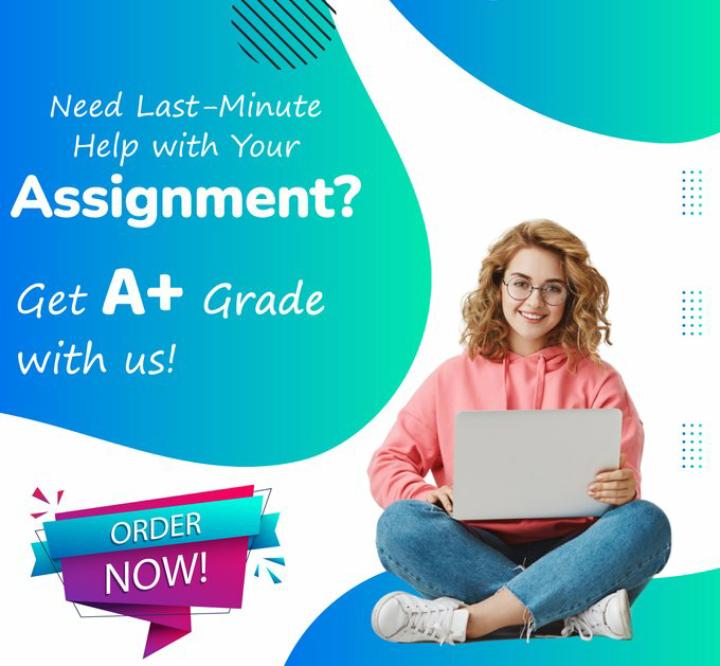
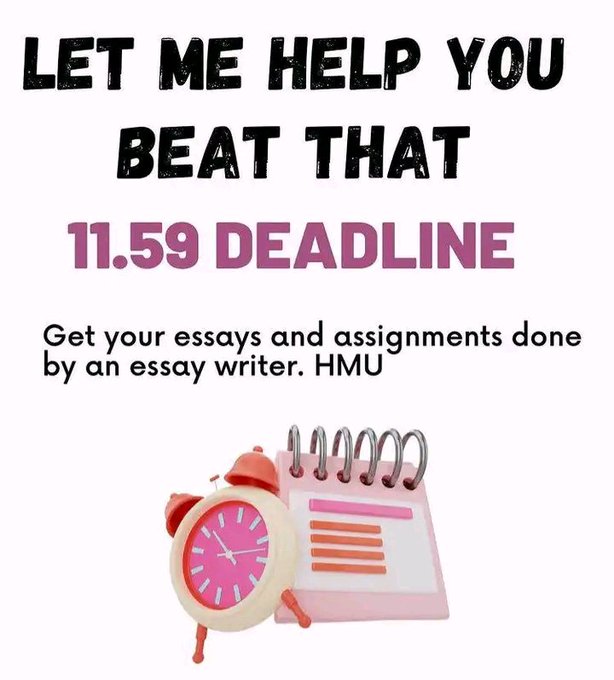
Leave a Reply