Creating Digital Art Using Google Drawings Assignment Overview
Being able to cre
Creating Digital Art Using Google Drawings Assignment Overview
Being able to create and/or edit digital images and videos are powerful skills to have, especially in fields such as Graphic Design, Web Site Design and many others. Some fields focus mostly on creating and editing, but even if the primary function is not to create and/or edit digital images and videos, having these skills can still be very useful. To be achieve these skills means learning how to use one of many different types of software, depending on what you want to do. Some application software that come with a fee include Adobe Photoshop, Drawtify, Canva, Vectornator, Mega Creator, Adobe Illustrator, Procreate and many others. There are also many free applications that you use, as well. However, with free software there is usually less advanced features, update fixes, and/or customer support. In this assignment we will use a free and very solid online software application called Google Drawings.
What is Google Drawings? Google Drawings is a virtual board that allows users to create content by drawing, pasting images, linking videos and websites, and inserting text, shapes, tables, and other content onto a page in Google Drive. Users can create flow charts, diagrams, concept maps, visual storyboards, original art and more. This app is available free of charge to anyone with a Google account. Users can collaboratively work on the same Drawing at the same time. This means students can collaborate on the same drawing from different computers at different locations. Drawings can be shared via a link or embedded into a webpage (by selecting “Publish to the web” in the file menu) . Collaborators can edit and leave comments on the document. If you are looking for a tool to help engage students and foster collaboration and creativity, this is a great tool for students to visually construct and demonstrate their knowledge.
In this assignment you will use Google Drawings to create a Pop Art. You will select an image of your choice, upload it into Google Drawing, modify it, share and submit the URL share link for me to grade.
Practicing Digital Art Using Google Drawings Instructions
To complete this assignment follow the steps below.
Begin by logging in to your Google Drive.
Click on New and then Google Drawings.Name your Google Drawings file “Pop Art-YourLastName”.
For example; Pop Art-Andersen.
With your Google Drawings file open watch the short instructional videos below and practice the skills shown within each video on your Google Drawings file.You don’t have to use the same picture shown in the videos, but focus on practicing the different skills in each of the short videos on any picture you prefer.
Google Drawings Instructional Short Videos:1 Introduction to Make Pop Art in Google DrawingsLinks to an external site.
2 Choose a Photo for Your Pop ArtLinks to an external site.
3 Outline Shapes in Your PhotoLinks to an external site.
4 Fill Your Shapes with ColorsLinks to an external site.
5 Finalize Your Pop ArtLinks to an external site.
6 Make Pop Art in Google Drawings Wrap UpLinks to an external site.
Completing Your Google Drawings Assignment File Instructions
Now that you have watched and practiced the skills in the 6 videos you will create a Google Drawings file to submit for this assignment. Follow the steps below to complete your final assignment submission.
Choose an image of a persons or animals face of your choice.A picture of yourself is recommended, but not required.
Apply the skills you learned in the 6 videos above.
After applying the features in the 6 videos you practiced with above, complete your Google Drawings file with the features file in the following 2 videos below. Click on the links for each option below to decide which you option you would like to create and submit for points.Option 1 Use Repetition in Your Pop Art.Links to an external site. This option is an Andy Warhol’s style of art.Links to an external site.
Option 2 Add Word Art to Your Pop Art.Links to an external site. This option incorporates Word Art to include words or messages of your choice to your Google Drawing file.Links to an external site.
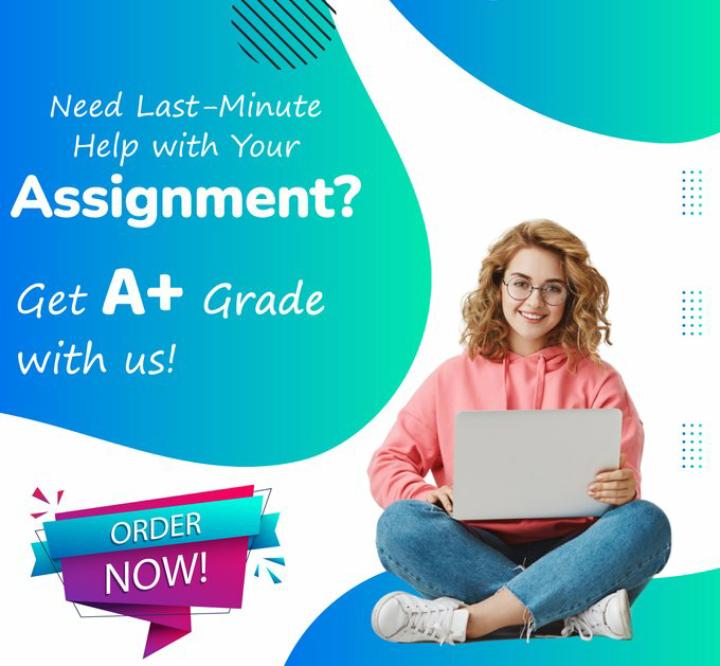
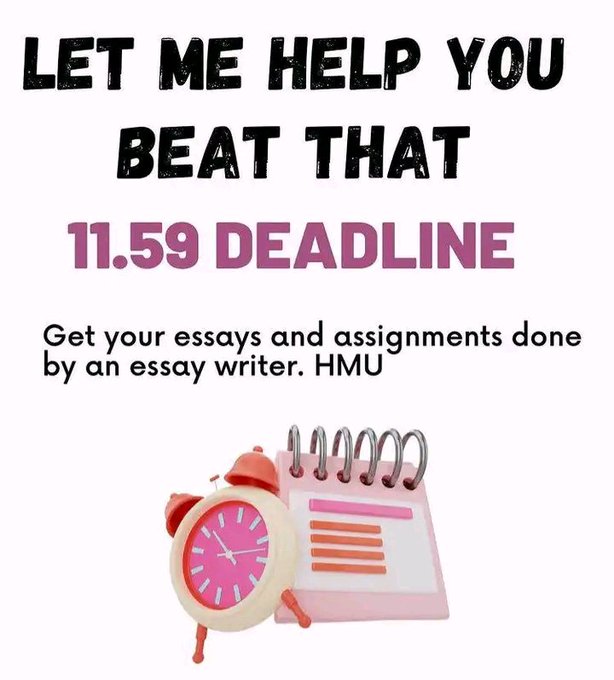
Leave a Reply