(I’ll email the fileMaker file since it doesn’t support to attach it here, downl
(I’ll email the fileMaker file since it doesn’t support to attach it here, download FileMaker from https://www.claris.com/trial/resources.html, sign in as guest)***
Assignment Objectives
The idea of a “self-join,” (and how you write a self-join in SQL), which in FileMaker is a relationship in which a single table is linked to itself.
An understanding of how to implement (some) three-table joins in FileMaker.
Be aware, however, that more complicated select statements than we have considered can be far harder to work out than the simple cases we have considered.
The notion of a global field in FileMaker. In many respects, global fields serve as variables in FileMaker. As we’ll see when we discuss scripting in FileMaker, you can create a layout with which users give global fields values, with buttons that execute scripts that use those values while manipulating data.
The notion of creating a value list from the values stored in a given field of some table, and requiring the user to select from that list while entering a value.
———————————————————————————————————————————————————————
———————————————————————————————————————————————————————
Question: (details in attached document)
This question has you create a 3-table join of the Students, Marks and Assignments
tables you will find in the University Starter file. These are slightly simplified versions
of the tables by the same name that you met in the SQL assignment. They contain the
following fields (fields comprising the primary key for each table are shown in bold):
• Download the file UniversityStarter.fmp12 from Learn. Then create a layout in the Students table that looks like the following and behaves like the sample solution to
this question.
Read all instructions before starting.
For a given student, the portal lists the marks for the student in the class selected by
the List Marks for Which Course? popup in the upper right corner. It also shows the
student’s mark in that course, which is computed by multiplying the student’s mark for
each assignment times the weight for that assignment.
3
There are lots of interesting things about this layout.
• How do we specify which course we’re interested in? Which is to say, what is the
List Marks for Which Course? popup connected to?
• One possibility is to create an auxiliary text field (call it WhichCourse), and require
the user to enter a value into it by selecting from a popup menu connected to a
value list whose values are taken from the Course field of the Assignments table.
a) Instead, WhichCourse should be created as a “Global” field. These are “pseudofields” whose values are shared by all records. Only one value is stored in the
table, separate from the records in a table, and that value is seen and shared by all
records in the table. You can still format this as a pop-up. (Be sure to declare that
WhichCourse is of type Text, then click the Options button for WhichCourse and find
the checkbox that makes it a (shared) Global field..)
It would be easy to list ALL the marks for a student in the portal — you’d just define a relationship using the IDnumber field as the link. But we want to showin the portal records from the Marks table for a particular IDnumber and Course,so you want to match the values in two fields as you create a one-to-manyrelationship from Students to Marks.
b) The course, assignment number, and mark columns of the portal are just fields
from the Marks table, which are readily accessible once you have connected the
Students and Marks table. Place these fields into your portal.
c) What about the portal columns containing a textual description of each
assignment and the assignment weight? Those textual descriptions are stored in
the Assignments table.
• It seems we need to connect the Marks table to the Assignments table. What is
the primary key for the Assignments table? The Course and AssignNum fields.
Once again you need to link two tables by matching the values of two fields.
d) Finally, the course grade shown bottom right. See if you can figure out how that’s
done. You’ll need to create a calculated field in the Marks table, and a calculated
field in the Students table, but nothing more. Details left to the reader…
Password-protected solutions to these questions are in Learn. (Use a blank password.)
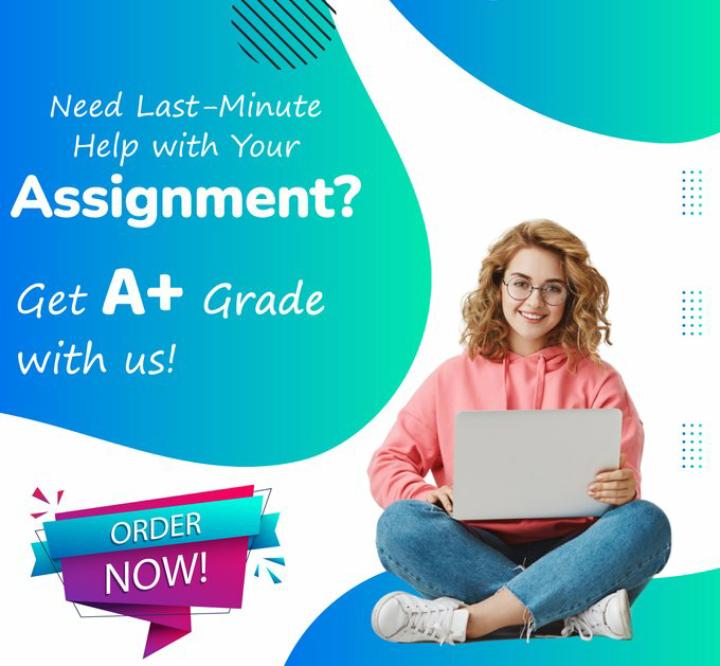
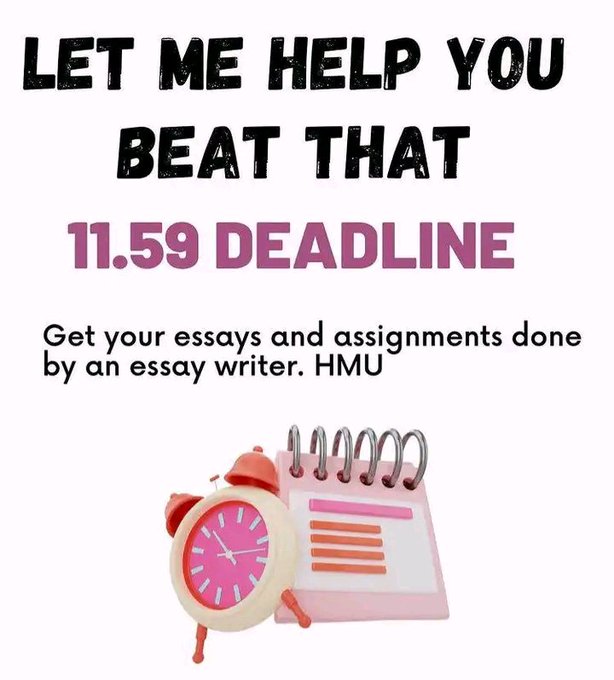
Leave a Reply