In this project, you will create a presentation for the Top’t Corn popcorn compa
In this project, you will create a presentation for the Top’t Corn popcorn company using resources from a Word document and an Excel file. First, you will format an outline in Word so it can be imported as slides and content for the presentation. You will format the look of the text before and after importing and use Format Painter to copy and paste formatting between slides. Next, work with data in Excel, adding formulas and creating a table and a chart. Finally, you will copy and paste the chart and table data from Excel into your PowerPoint presentation.
Skills needed to complete this project:
Word Skills
Apply heading styles
Change the color theme
PowerPoint Skills
Import slides from a Word outline
Change the font
Align text
Use Format Painter
Change slide layout
Add a table to a slide
Paste data from Excel
Change font color
Paste a chart from Excel
Move an object on a slide
Excel Skills
Enter text and numbers in cells
Create a formula using multiplication
Use an absolute reference in a formula
Copy a formula
Format data as a table
Sort data in a table
Use the AVERAGE function in a formula
Use the SUM function in a formula
Apply a number format
Modify the font size
Autofit columns
Create a PivotTable using a Recommended PivotTable
Create a pie chart
Hide the chart title
Apply a chart style
Steps to complete this project:
Mark the steps as checked when you complete them.
IMPORTANT: Download the resource file needed for this project from the Resources link. Be sure to extract the file after downloading the resources zipped folder. Please visit SIMnet Instant Help for step-by-step instructions.
Open the start file OF2019-Integrated-Project3. If the document opens in Protected View, click the Enable Editing button in the Message Bar at the top of the document so you can modify it.
The file will be renamed automatically to include your name. Change the project file name if directed to do so by your instructor, and save it.
Open the Top’t Corn Outline Word document from the location where you saved the data files
for this project. (Downloaded from the Resources link.)Apply the Heading 1 style to numbered items in the list.
Apply the Heading 2 style to the lettered items in the list.
Change the color theme of the document to Red.
Save the document with the name Top’t Corn Outline for Import. Close the document.
Return to the PowerPoint presentation you downloaded from SIMnet.
Import the Top’t Corn Outline for Import Word file into OF2019-Integrated-Project3 presentation.Use Slides from Outline… option to import the Top’t Corn Outline for Import file.
Note: When you are finished with this step, your presentation should contain 10 slides. If it does not, your project will not grade properly and you may lose a significant number of points. Check your work carefully.
Verify that the Heading 1 style items from the Word file appear as the titles, Heading 2 style items appear in the body.
Verify that the title font on the imported slides appears to be a Red color.
Select the title placeholder on Slide 2 (the placeholder with the word Overview). Change the font to Calibri Light and left align the text.
With the title placeholder still selected, use Format Painter to copy the formatting and paste the formatting each of the title placeholders on Slides 3 through 10.
Open the OnlineSales Excel file and create a table to copy into PowerPoint.Go to the OldBaySales worksheet. In cell C1, type: Total Sales
In cell E1, type: Price
In cell F1, type: $10.00
In cell C2, enter a formula to calculate the total sale. Multiply the quantity sold (cell B2) by the price per box (cell F1). You are going to copy this formula to cells C3:C9, so use relative and absolute references as appropriate.
Copy the formula in cell C2 to cells C3:C9.
Format the data in cells A1:C9 as a table using any style.
Sort the table data by values in the quantity column so the largest number is at the top.
In cell E3, type: Average Quantity
Enter a formula in cell F3 to calculate the average of cells B2:B9.
In cell E4, type: Total Sales
Enter a formula in cell F4 to calculate the sum of cells C2:C9.
Apply the Currency number format to cell F4.
Select cells A1:G9 and change the font size to 20.
Autofit all columns so the data are completely visible.
Copy cells A1:G9.
Save the Excel file, but leave it open.
Return to the PowerPoint presentation and navigate to Slide 9.Change the layout for Slide 9 to Title and Content.
Add a table to the slide with seven columns and nine rows.
Paste the data you copied from Excel into the table, and select Use Destination Style paste option.
Where necessary, change the text in the header row to bold, White, Background 1 (the first color in the first row of theme colors).
Save the PowerPoint presentation, but do not exit PowerPoint yet.
Return to the OnlineSales Excel file and create a chart from the data in the TruffleSales worksheet.Create a PivotTable from the data in the TruffleSales worksheet. Use the first (only) recommended PivotTable – Sum of Quantity by State.
Create a 2-D pie chart from the PivotTable data.
Hide the chart title.
Apply the chart Quick Style Style 11.
Copy the chart.
Save and close the Excel file.
Return to the PowerPoint presentation and navigate to Slide 8.Change the layout for Slide 8 to Title Only.
Paste the chart you copied from Excel into the slide. Use the Keep Source Formatting paste option.
Drag the chart down so it is positioned in the middle of the slide.
Save and close the presentation.
Upload and save your project file.
Submit project for grading.
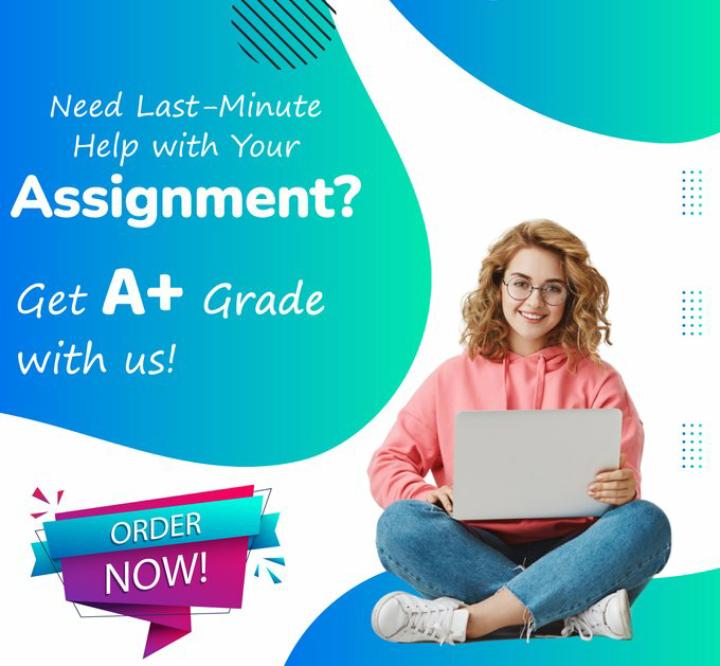
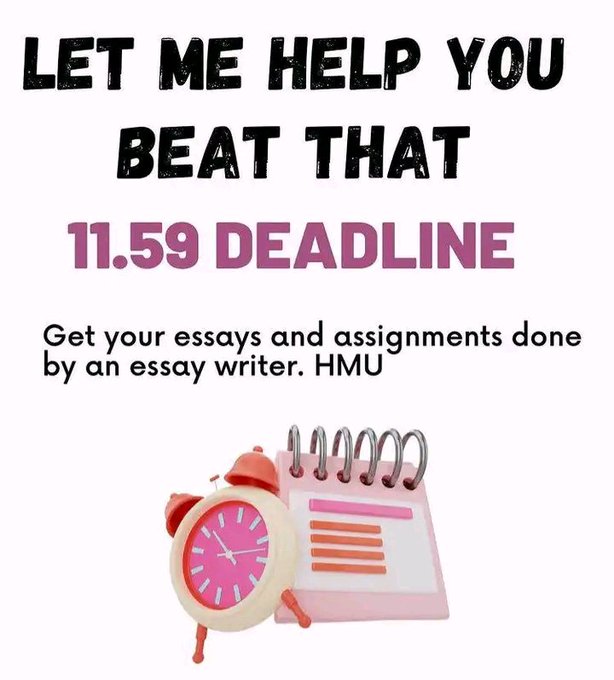
Leave a Reply